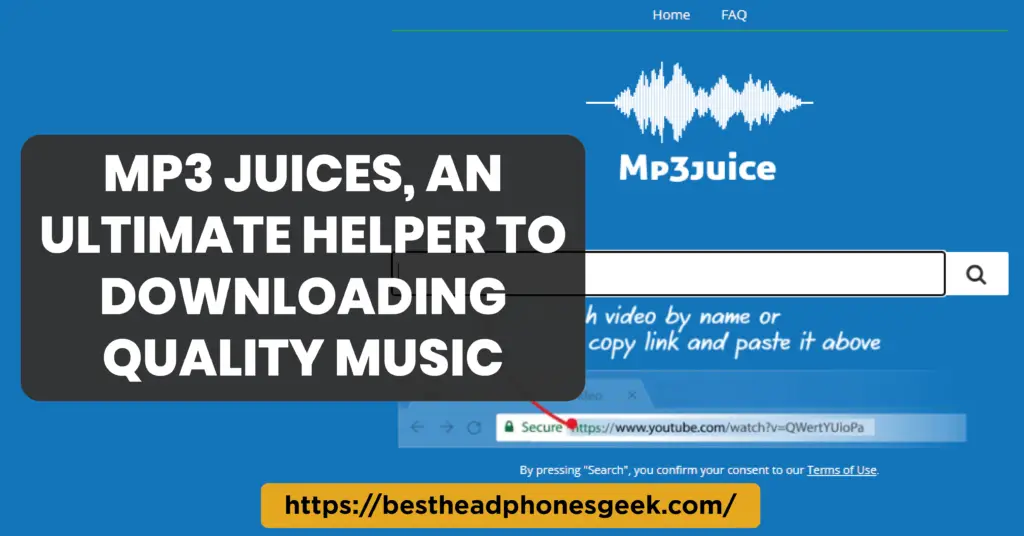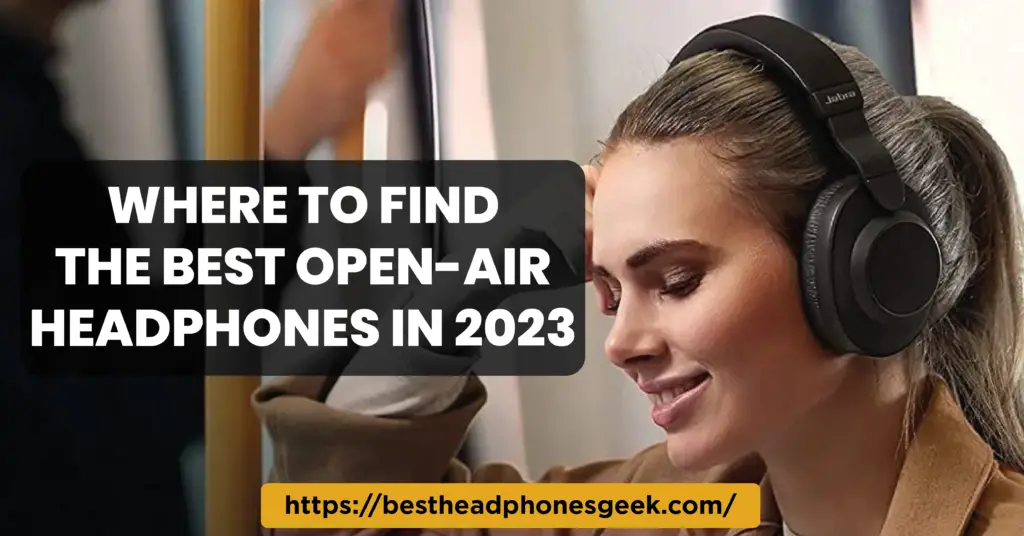White Flashing But Not Connecting? Your AirPods may be blinking white yet they may not be working. Not to worry!
If the white light on your AirPods Blinking White, they are trying to pair with an Apple device but are unable to do so. Don’t worry about it! This detailed guide lists every possible reason and fix for an AirPods white light that is blinking.
My AirPods keep blinking white; why is that?
When your AirPods are prepared to enter pairing mode, the status light on the case will normally blink white. Your AirPods may, however, be glowing white due to other problems, like as a connection or pairing difficulty. This could be due to a variety of factors, including outdated firmware or a deactivated Bluetooth connection. Regardless of the root cause, we promise to offer a practical solution.
Here Are The Top 7 Best AirPods
| Image | Product Name | Amazon |
|---|---|---|
 |
Bang & Olufsen Beoplay EX – Wireless Bluetooth Earphones | Check the price on Amazon |
 |
LG TONE Free True Wireless Bluetooth Earbuds | Check the price on Amazon |
 |
Apple AirPods Pro (2nd Generation) Wireless Earbuds | Check the price on Amazon |
 |
Jabra Elite 7 Active True Wireless | Check the price on Amazon |
 |
Technics HiFi True Wireless Multipoint Bluetooth Earbuds | Check the price on Amazon |
 |
Audio-Technica ATH-TWX9 Wireless Earbuds | Check the price on Amazon |
 |
Sony LinkBuds Truly Wireless Earbud Headphones | Check the price on Amazon |
How Can I Stop My AirPods Blinking White?
How to resolve the white-flashing problem with Airpods:\
Power Up Your AirPods
Your AirPods’ ability to stay linked to your phone or computer could be hindered by a low battery. Therefore, if the battery in your AirPods is dead, try first charging them.
The status light on the AirPods case alternates between two colours for comparison. Your AirPods are fully charged if the charging case’s light is green. The AirPods require charging if the case or the AirPods are blinking amber.
Thoroughly clean the AirPods and Case
One frequent cause of pairing failure is a blocked electrical path between the charging pins on the AirPods and the charging pin on the case. The same result may be obtained via dirt and grime on the AirPods or the case.
Cleaning your AirPods would help eliminate the potential that they contain earwax or debris, which might make them flash white.
To clean your AirPods, according to the methods listed below:
- Set up a solution of 70% isopropyl alcohol, then dampen a cloth with it.
- With this microfiber cloth, wipe your AirPods and case while avoiding the sound grill and other apertures.
- To clean the audio grill and the charging ports within the case, use a Q-tip dipped in alcohol
On/Off Bluetooth switch
Resetting the pairing of your AirPods by turning Bluetooth on and off may resolve the underlying problem blocking a successful connection.
For iOS users, adhere to these steps:
- Look in the settings of your device for the Bluetooth section.
- To enable or disable Bluetooth, tap the relevant button at this point.
For Android users, adhere to these steps:
- Navigate to the Connections menu on your device.
- To activate or deactivate Bluetooth, tap the trigger.
Connect each AirPod separately
Some AirPods owners assert that by pairing each AirPod independently, they were able to fix the white light flashing problem. Therefore, you must:
- Place a single AirPod into the case.
- Open the case’s cover, then place it extremely close to your device. Your device and the AirPods ought to now be connected.
- Change the currently connected AirPod with the other one. Repeat Step 2 by going back to it.
Software updates frequently fix problems like the one you’re experiencing with your AirPods. Additionally, AirPod updates keep the earphones compatible with more recent smartphones.
You may check to see if your AirPods have an update by:
- Investigate the Bluetooth settings of your device.
- In the list of linked devices, choose the AirPods, then hit the ‘i’ button. The firmware version of the AirPods will be displayed in the icon.
Resetting the settings on your device can usually fix any issues that are preventing your AirPods from connecting properly. To restart your device forcibly, first perform the following steps:
- The power button should be held down until a screen shows.
- Press the volume down and power buttons at the same time to achieve this on an iPhone.
- Restart device by clicking. In contrast to iOS devices, which use a straightforward power slider, Android smartphones display this function as a button.
- Wait until the gadget has restarted before logging in.
Keep the software on your devices updated
The most recent upgrades will improve the performance of all of your devices, including AirPods. This is due to the fact that software upgrades are necessary for the continuous functionality, effectiveness, and Bluetooth connection stability of your devices. As a result, think about all the gadgets you use with your AirPods.
To update your tech, take these actions:
Android
- Access the device’s settings now.
- Find and select the System Updates menu.
- From the menu, select the Check for Updates tab
- If an upgrade is available, you can download and install the most recent files to get them.
iOS
- Go to the Settings tab under General.
- Visit Software Update.
- The iOS version that is currently installed on your device and if an upgrade is available can both be found by accessing this page.
- Click the “Install Update” button to start the upgrade process if one is available.
macOS
- System Preferences can be found under the Apple menu.
- Click on Software Updates.
- By selecting the Update Now option on your Mac, you can install any updates that are available.
Set a new network
If you want to remove all Bluetooth and WiFi networks from your device, you can do a “network restore“. It also prevents any potential interruption from other cellular connections by making your smartphone and AirPods start the pairing procedure over from scratch.
IMPORTANT-The current WiFi network will log you out and require re-authentication if you do this.
To reboot your system, you must:
Android
- Go to the settings on your smartphone.
- Find “reset network settings” by searching.
- Then select “Reset Settings” from the menu.
iOS
- In the settings of your Device, select the General Menu.
- Click Reset Network Settings after that.
macOS
- Unfortunately, it is difficult to reset your entire network on a Mac. However, you can:
- System Preferences can be found under the Apple menu.
- Press Community.
- Choose from the devices you have at your disposal (including WiFi and other networked devices). Select the item you want to remove from the list, and then click the minus (-) symbol.
- If a confirmation window pops up, select Yes; carry out this action repeatedly until all alerts have disappeared.
- Click “apply” now.
Check your equipment, and reset it as necessary
Disconnecting and reconnecting all devices to their default settings can cure a lot of issues. Each device’s software will need to be reset, which should fix any problems you may be having with your AirPods.
AirPods reset
- Place both AirPods inside the case for the AirPods, making careful to secure the lid. Wait a little bit now.
- Then, open the Bluetooth settings on your device and search for a small info button next to your AirPods.
- There’ll be a pull-down menu shown. Then, click “Forget Device” once more. Your AirPods will go inactive on all of your Apple devices if you do this.
- Open the AirPods case now, and hold down the setup button on the back for around 15 seconds, or until the amber light changes to white.
- Place the case next to your device with the lid open. Your AirPods ought to be able to pair effectively at this point.
iPad and iPhone reset
- Enter the phone’s settings and select the General Tab.
- From the menu, select “Transfer or Reset iPhone/iPad“.
- Enter your password and then click “Erase All Content and Settings“.
Resetting Android
The following actions are necessary to reset an Android device:
- In the settings of your smartphone, select Backup and Reset.
- Select ‘Factory data reset‘
- Select “Erase Everything” from the menu now.
Verify the Authenticity of Your AirPods
Your AirPods might be phony if the aforementioned methods don’t work. False AirPods are more likely to malfunction or shatter because of their inferior manufacturing.
It is simple to validate the legitimacy of the AirPods by using their serial number. The following techniques can be used to identify the AirPods’ special identifier:
Case for AirPods Use
The serial number is located inside the lid of the original carrying case for AirPods or AirPods Pro.
Using AirPods Max
The AirPods Max serial number is hidden beneath the left ear pad rather than on the device’s exterior.
Setting up Bluetooth
In the list of linked devices on your iOS device, tap the ‘More Info’ button to learn more about each item. There is also a location where the serial number can be found.
Apple’s Original Packaging

Original Packaging from Apple! If you have saved the serial number, it may be found on the back of the package above the label for your AirPods.
Visit the AppleCare Coverage Check page after you have the serial number to check your AppleCare coverage. After that, enter the number that appears on your serial number entry. If the AirPods are authentic, a page with information on the earbuds should appear.
In the most recent release of iOS 16, Apple has added a reliability test for AirPods. If nothing else works, go to an Apple service location Take your device to an Apple Service Center if you’ve tried the aforementioned solutions and your AirPods still won’t pair. There, skilled specialists will check over your AirPods and will either be able to fix them or provide you a new set.
Conclusion
All of the fixes for white flashing lights on AirPods are listed in this tutorial. Follow all the directions provided in the procedure outlined in this page while attempting to fix this issue.
This guide will undoubtedly fix your AirPods case if it keeps flashing white. Imagine, though, that none of these approaches are effective. In that situation, it’s crucial to get professional help to fix the problem.
We hope that you can resume listening to your music now that your Apple AirPods are safely inserted in your ears. In addition, we hope that you now know what to do if this difficulty arises again. This entire article on AirPods flashing white light was written.
Frequently Asked Questions
What if After a Software Update, My AirPods Keep Blinking?
If necessary, wait for the update to complete, restart your devices, or reset your AirPods to factory defaults.
What Should I Do if My AirPods Don’t Charge?
Check the charging cable, clean charging contacts, restart devices, or contact support if the issue persists.
How Can I Check the Battery Status of My AirPods?
Access the Control Center on your iPhone or iPad to see the battery levels of your AirPods and charging case.
What if After a Software Update, My AirPods Keep Blinking?
If necessary, wait for the update to complete, restart your devices, or reset your AirPods to factory defaults.