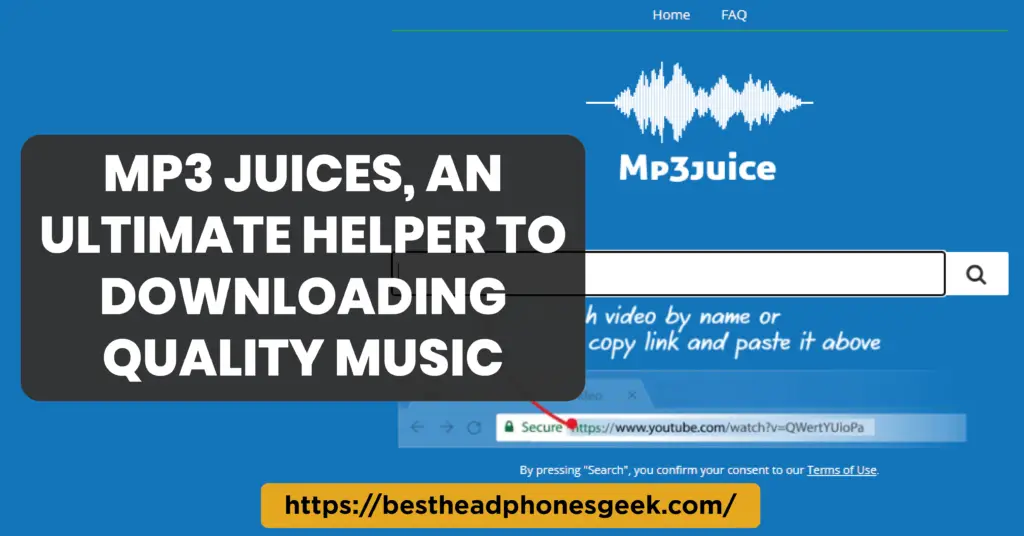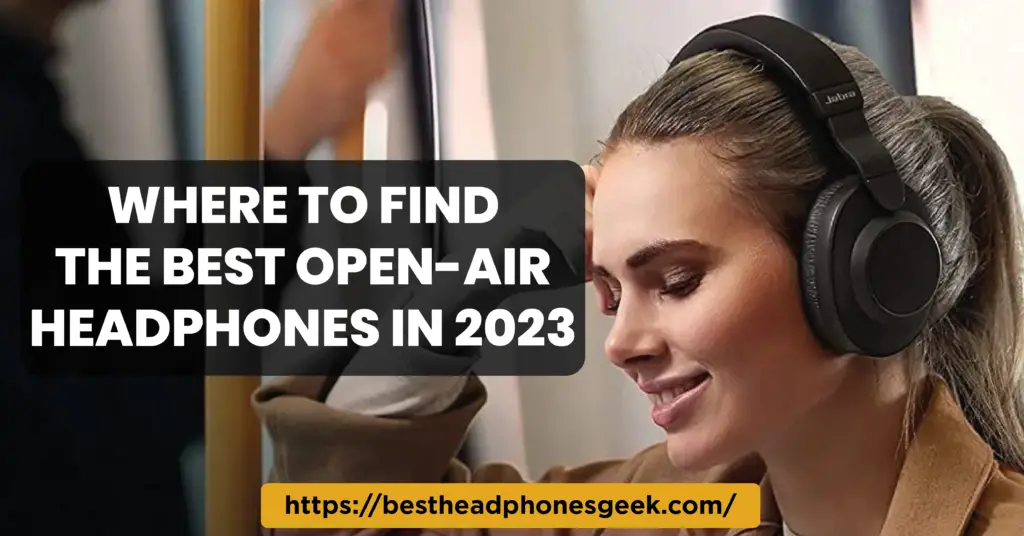Apple AirPods are one of the best wireless earbuds out there. With their sleek design and unparalleled sound quality, they have revolutionized the way we listen to music on the go. But what happens when you connect your AirPods to your iPhone or iPad, but the sound still comes from the device’s speakers? This can be frustrating, especially when you’re trying to enjoy your favorite songs without any interruptions. In this guide, we’ll take you through the step-by-step troubleshooting process to fix this issue.
Check Bluetooth Settings
One of the most common reasons why sound still comes from your device’s speakers when AirPods are connected is because they are not connected properly. The first thing you need to do is check your device’s Bluetooth settings. Here’s how:
- Open the Settings app on your iPhone or iPad
- Tap on Bluetooth
- Look for your AirPods on the list of connected devices
- Tap the “i” icon next to your AirPods
- Tap on “Forget This Device”
- Reconnect your AirPods to your device
Reset Your AirPods
If forgetting your AirPods from your device and reconnecting didn’t work, the next thing you should do is reset your AirPods. Here’s how:
- Place both AirPods in their charging case
- Keep the lid open
- Press and hold the button on the back of the case until the LED flashes amber
- Close the lid
- Reconnect your AirPods to your device
Check App Audio Settings
If your AirPods are still not working, it’s possible that the audio settings of the app you’re using are not configured properly. Here’s how to change your app’s audio settings:
- Open the app you’re using
- Play a song or video
- Adjust the volume using the volume slider
- Tap on the AirPlay icon
- Select your AirPods from the list of available devices
Update Your iOS
If your AirPods are still not working, it’s possible that your device’s iOS version is outdated. Here’s how to upgrade to the latest iOS version:
- Open the Settings app on your device
- Tap on General
- Tap on Software Update
- If there’s a new update available, download and install it
- Reconnect your AirPods to your device
Scheduling a Genius Bar Appointment
If none of the above solutions work, then you might want to schedule a Genius Bar appointment. Here’s what you need to do:
- Go to Apple’s website and find the nearest Apple Store
- Schedule an appointment with a Genius Bar technician
- Bring your AirPods and device with you to the appointment
Conclusion
AirPods connected but sound coming from phone can be frustrating, but it’s a common issue that can be fixed with a few simple troubleshooting steps. In this guide, we’ve covered all the steps you need to take to get your AirPods working again. Remember to always check your Bluetooth settings, reset your AirPods, check your app’s audio settings, update your iOS, and schedule a Genius Bar appointment if all else fails.
Frequently Asked Questions
Why Are My AirPods Not Connecting to My Device?
Your AirPods might not be connecting to your device due to outdated iOS or Bluetooth settings.
Can I Use AirPods With Android Devices?
Yes, AirPods can be used with Android devices, but some functionalities may not work.
How Do I Check the Battery Life of My AirPods?
You can check the battery life of your AirPods by opening the charging case next to your device and looking at the battery status.
Why Do My AirPods Connect but Still Play Sound Through My Phone?
Your AirPods may be connected, but if the sound is still playing through your phone, it could be due to the audio output settings on your device. Check the audio output settings and ensure that the AirPods are selected as the preferred output device.
How Do I Reset My AirPods?
To reset your AirPods, follow these steps:
1. Place both AirPods in their case.
2. Close the lid of the case.
3. Wait for at least 30 seconds.
4. Open the lid.
5. Press and hold the button on the back of the case until the LED indicator on the front flashes amber and then white.
Your AirPods are now reset.