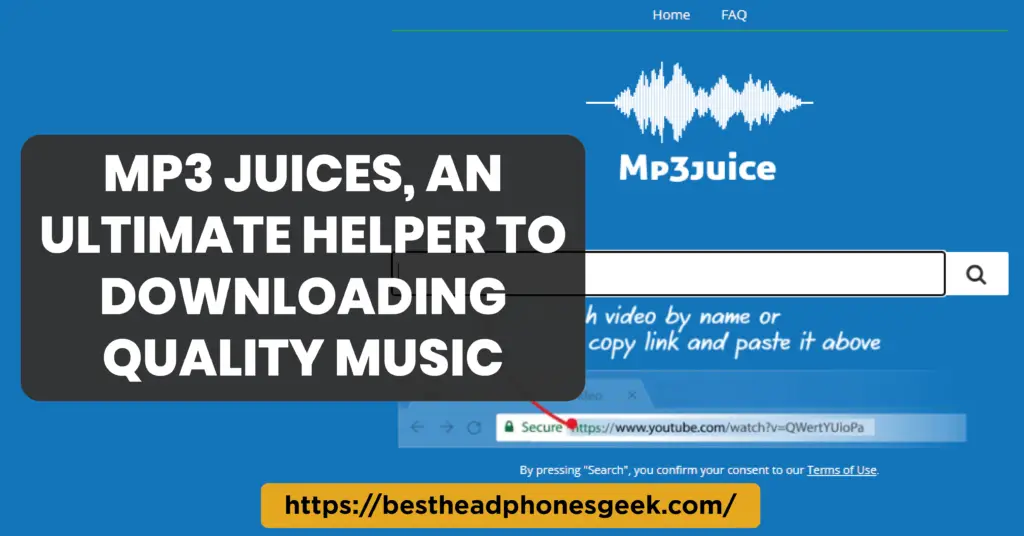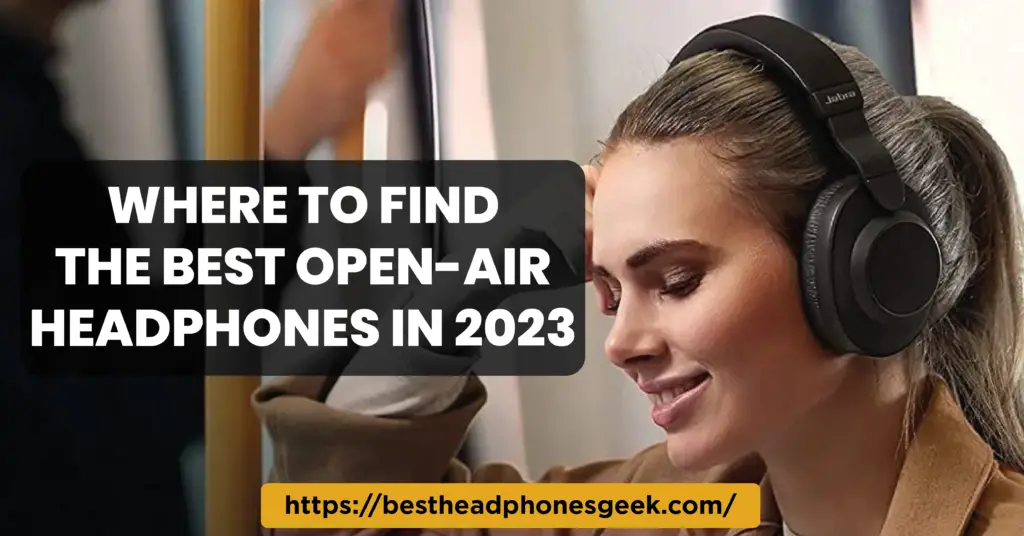Are you frustrated with your Galaxy Buds connected but no sound issue? We understand how important it is to have a seamless audio experience with your wireless earbuds. In this comprehensive guide, we will walk you through the troubleshooting steps to resolve this problem, ensuring that you can enjoy your favorite tunes without any interruptions. Our team of experts has compiled the most effective solutions to help you overcome the Galaxy Buds sound connectivity issue.
Understanding the Connection: The Foundation of an Audio Journey
Before diving into troubleshooting, it’s important to grasp the fundamentals of your Galaxy Buds’ connection. These wireless earbuds utilize Bluetooth technology to establish a seamless connection with your devices. Bluetooth allows audio to be transmitted wirelessly, providing freedom of movement and a hassle-free experience.

However, at times, you may face the frustrating situation where your Galaxy Buds are successfully connected to your device, but there is no sound coming through. Don’t worry, as we’ve got you covered! Let’s explore some effective solutions to overcome this issue and bring back the melodious tunes.
Step 1: Ensure Proper Pairing
The first and most crucial step is to ensure that your Galaxy Buds are correctly paired with your device. To do this, follow these simple steps:
- Open the Bluetooth settings on your device.
- Check if your Galaxy Buds are listed as a paired device. If not, pair them by selecting them from the available devices.
Once the pairing is established, the connection should be stable, and audio should be transmitted seamlessly. However, if the problem persists, let’s move on to the next step.
Step 2: Verify Volume and Media Settings
Sometimes, the solution can be as simple as adjusting the volume or media settings on your connected device. Make sure to:
- Check if the volume is turned up on your device.
- Ensure that the media you are playing is not muted or set to a very low volume.
- Test your Galaxy Buds with different media files to confirm that the issue is not specific to a particular file.
If you’ve checked these settings and the problem persists, let’s proceed to the next step, where we will explore deeper troubleshooting options.
Step 3: Restart and Reset Your Galaxy Buds
Restarting your Galaxy Buds can often resolve minor connectivity issues. Follow these steps to restart your Galaxy Buds:
- Place your Galaxy Buds back in the charging case.
- Close the charging case and wait for a few moments.
- Open the charging case and remove your Galaxy Buds.
This simple restart can help establish a fresh connection and eliminate any temporary glitches. If the issue persists, it might be necessary to reset your Galaxy Buds. Resetting will revert your earbuds to their factory settings, resolving any potential software conflicts. Here’s how to reset your Galaxy Buds:
- Open the Galaxy Wearable app on your connected device.
- Go to the “Settings” tab.
- Tap on “About earbuds” or a similar option.
- Select “Reset earbuds” and confirm the action.
After resetting, reconnect your Galaxy Buds to your device and check if the sound issue has been resolved.
Step 4: Update Firmware and Software
Keeping your devices up to date is crucial for optimal performance. Firmware and software updates often include bug fixes and enhancements that can resolve various issues, including sound problems. To ensure you have the latest updates:
- Connect your Galaxy Buds to the Galaxy Wearable app on your device.
- Check for any available firmware or software updates.
- If updates are available, proceed with downloading and installing them.
- After the update is complete, test your Galaxy Buds to see if the sound issue has been resolved.
Firmware and software updates often address known issues, improve compatibility, and enhance overall performance. By ensuring your Galaxy Buds are up to date, you can optimize their functionality and potentially overcome sound-related problems.
Step 5: Check Audio Output Settings
In certain cases, the issue may not lie with the Galaxy Buds themselves, but rather with the audio output settings on your connected device. Follow these steps to verify and adjust your audio output settings:
- Access the settings menu on your device.
- Navigate to the audio or sound settings.
- Ensure that the correct audio output device is selected (in this case, your Galaxy Buds).
- Adjust any equalizer settings or sound modes to your preference.
- Test the audio output with different applications or media files.
By verifying and adjusting your audio output settings, you can optimize the sound delivery and potentially resolve any sound-related issues.
Step 6: Contact Customer Support
If, after diligently following the previous steps, the sound issue with your Galaxy Buds persists, it’s time to reach out to customer support. Samsung provides comprehensive customer support services to assist users with troubleshooting and resolving technical problems. Contact the Samsung support team through their official website, email, or phone to seek further assistance and guidance tailored to your specific situation.
Remember, customer support agents are well-equipped to address a wide range of issues and can provide personalized solutions to ensure your audio experience with Galaxy Buds is restored to its full potential.
FAQ’s About Galaxy Buds Connected But No Sound
Why are my Samsung buds connecting but no sound?
Possible reasons for Samsung buds connecting but no sound:
1. Bluetooth connection issues.
2. Audio settings on the connected device may be incorrect.
3. The volume on the Samsung buds or connected device may be set too low or muted.
4. The Samsung buds may be paired with multiple devices simultaneously, causing audio playback issues.
5. There could be a problem with the Samsung buds’ hardware or firmware.
Please note that these are general possibilities, and the specific cause may vary depending on the situation.
Why is there no sound coming out of my earbuds?
There could be several reasons why there is no sound coming out of your earbuds. Firstly, check if the earbuds are properly connected to the audio device or if they are securely inserted into your ears. Ensure that the volume is turned up and not muted on both the audio device and the earbuds themselves. Another possibility is that the earbuds may be damaged or faulty, in which case you may need to try using a different pair of earbuds or seek repairs.
Why is there no sound on my Galaxy buds2?
There could be several reasons for no sound on your Galaxy Buds2:
1. Check if the volume is turned up on your Galaxy Buds2 and the connected device.
2. Ensure that the Galaxy Buds2 are properly connected to the device.
3. Make sure the Galaxy Buds2 are charged and have sufficient battery life.
4. Check if there are any physical obstructions or debris in the earbuds or charging case.
5. Try restarting your connected device and re-pairing the Galaxy Buds2.
Conclusion
Samsung Galaxy Buds are renowned for their exceptional sound quality and seamless connectivity. However, if you encounter the frustrating situation of being connected but experiencing no sound, don’t worry. By following the troubleshooting steps outlined in this article, you can identify and resolve potential issues, allowing you to enjoy uninterrupted audio bliss with your Galaxy Buds.
Remember to verify proper pairing, check volume and media settings, restart and reset your Galaxy Buds if necessary, update firmware and software, verify audio output settings, and reach out to customer support if needed. By being proactive and methodical, you can overcome sound-related problems and maximize your audio experience with Galaxy Buds.