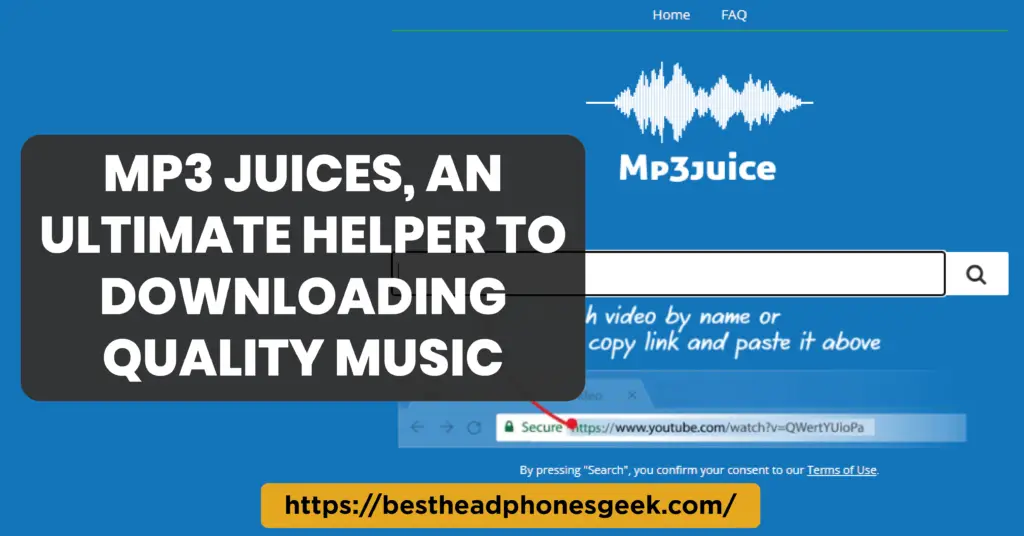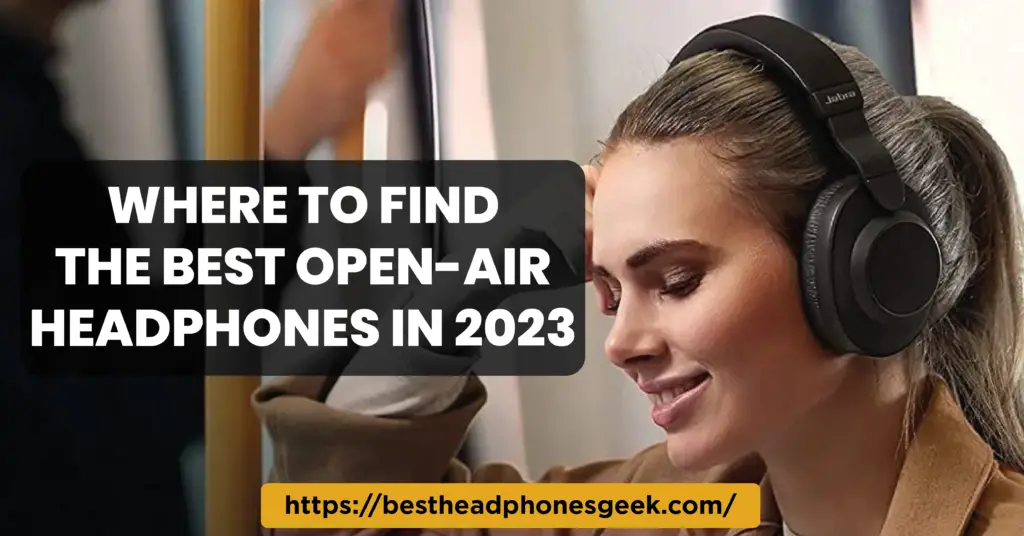In the end, it’s vital to protect your own ear !!! With iOS 14, Apple added the Headphone Safety function to prevent ear damage from excessive loud listening when wearing headphones. However, how do you disable headphone safety?
Users of iPhones had a variety of opinions about the feature. While some praised the emphasis on safety, others found the constant notifications and the volume fluctuation to be annoying and constrictive.
If you’re one of the many people who dislike this feature, you can rely on us. Everything you need to know about the iPhone’s Headphone Safety function, as well as how to turn it off, will be covered in this article.
How Safe Are Headphones?
In their latest recommendations to combat hearing loss, the World Health Organization (WHO) advises adults to avoid listening to sounds that are higher than 100 dB. Above that point, there is a higher chance of developing a permanent hearing loss.
The IEC standard, on the other hand, suggests adhering to a process that notifies consumers once every twenty-four hours of extremely high sound production levels. If you use headphones to listen to music at a loud volume for an extended period of time, damage to your hearing may result.
A hearing-safety feature on the iPhone called Headphone Safety notifies you when you are using headphones. You’ll receive alerts on your phone if you’ve listened to music for longer than the suggested seven days.
The function will lower your headphone volume to modify the notification the next time you pair your Bluetooth headphones or device. Only audio is restricted in terms of exposure. Calls do not, however, affect the exposure to headphone audio.
How can I disable the iPhone’s headphone safety?
The iPhone can manage unusually high headphone audio volumes with the help of its Headphone Safety function. The Headphone Safety notification feature on an iPhone is activated by an excess of 80 dB for 40 consecutive hours over the course of 7 days.
If the volume level is manually adjusted on the slider or set higher than the default value, the feature automatically lowers the volume. However, there are some circumstances in which you don’t want the iPhone to automatically lower the level.
For example, if you’re driving and playing music on Bluetooth speakers connected to your iPhone using the Bose connect App, or if you have general hearing issues.
The Headphone Safety function on the iPhone can be turned off in a number different ways:
Use the Reduce Loud Sounds Feature on iPhone
It could be preferable to reduce loud sounds rather than disable Headphone Safety. If this option is turned on, you can enter a maximum decibel level.
Turn Off Headphone Notifications
There are two methods for disabling earbud notifications. Here is how to go about it.
- Access the Settings App.
- Select “Tap Sounds and Haptics“
- Next, select Headphone Safety.
- In your phone’s settings, turn off Headphone Notifications.
Or
- Open settings
- Select the Accessibility menu item.
- After scrolling down, select the Audio/Visual option when you reach the Hearing area.
- Use the toggle to turn it off by tapping the Headphone Notifications symbol.
Warning: If you don’t want your iPhone to send you any health alerts about the 7-day restriction, disable the Headphone Safety Notifications exclusively. Because extended exposure to loud noise can harm your hearing irreparably, Apple warns against doing this. Additionally, depending on the area or operator, some iPhones might not let you turn off Headphone Safety.
Turn Off Headphone Safety on Locked iPhones
You won’t be able to turn off the Headphone Safety notice feature in some nations and areas of the world. Additionally, the slider to turn off headphone notifications will only be accessible on iPhones that are unlocked. However, there is a straightforward workaround.
If you are unable to turn them off in your country or region, you may want to think about changing the Bluetooth device type. You may stop your level from being automatically decreased and headphone notifications from showing by changing the device type from “Headphone” to “Other.”
How to Change the Type of a Bluetooth Device
- From your device’s home screen, go to Settings.
- Choose Bluetooth.
- Click the “I” Information button next to a device to alter it.
- Select Device Type.
- Choose the gadget of your choosing from the options.
- You have the following options:
- Headphone
- Auto Stereo
- Other hearing aid speaker
- Pick the gadget appropriately.
iOS Jailbreaking
Redditors have used this workaround to get past the sound restrictions. The act of modifying your device’s firmware to get beyond Apple’s limitations is referred to as “iOS jailbreaking.” It is possible to deactivate the Headphone Safety feature, even if it is prohibited where you reside. However, jailbreaking seriously jeopardises users’ security and privacy.
Jailbroken phones are easily compromised by rogue app shops. There are many uncontrolled apps that can transmit infections in some of these app stores. You won’t have access to anyone in the event of a security compromise.
Conclusion
The iPhone Headphone Safety Tool is a feature designed to protect users from potential hearing damage caused by listening to audio at high volumes for extended periods. While it may be tempting to turn off this feature for a louder audio experience, doing so poses significant risks to one’s hearing health. The inconvenience of the safety tool is outweighed by its essential purpose of safeguarding users from long-term hearing impairment or damage. Therefore, it is advisable to keep the feature enabled to priorities hearing well-being over momentary audio preferences.
Frequently Asked Questions
Can Headphone Safety Be Disabled and Then Enabled Again?
In most circumstances, the settings on your device should allow you to re-enable the Headphone Safety feature. It is advised that you keep it turned on to put your hearing health first.
Is There Any Other Way To Enjoy Audio Without Risking Hearing Damage?
Yes, there are alternatives to protect your hearing, such as using noise-cancelling headphones or earphones to reduce the need for high volume levels and taking regular breaks from listening to audio.
Can I Customize Headphone Safety Settings To Suit My Preferences?
Depending on the device and software version, you may have some degree of customization available for Headphone Safety settings, such as volume limits or duration warnings.